In my last post I went into some detail as to why Microsoft Word was not the best tool for creating long works of fiction, not because it was bad software, but because it wasn’t designed for that purpose. In this post I am going to offer you an alternative piece of software which is designed for exactly this task and has the added benefit of being free to use.
The software is called RoughDraft 3.0 and is produced by Richard Salsbury who is himself a writer. You can download the software and check out Richard’s writing on his website here. Unfortunately, Richard is no longer developing the software, but apparently it runs under Windows Vista and Windows 7, and personally I have found it to be extremely reliable.
As you can see, it is running here under Windows XP Pro. If you have a Mac you can, apparently, run it under Wine or as I do, under a Windows OS in VMware Fusion. I will, by the way, be looking at writing tools for the Mac platform too, later in this series of posts.
Across the top you get the usual windows menu button bar which may be displayed stacked, as shown here, or as one long menu to maximise vertical screen space. You can also turn these off and use shortcut keys or menu options. Below these is the main editing window, shown here with five files open, with a tab for each one, and the current file highlighted.
In normal mode, you can use the Paragraph menu to specify whether you want the text shown in single, double or 1.5 line spacing quite separately from the print menu where you can also specify the line spacing for printed output. You can also zoom the text display without changing the font size, a feature that can be very useful if you are working against a deadline when your eyes are tired. It’s these little things that make RoughDraft such a pleasure to use.
In the side panel there are four more tabs, the current one showing the Files tab with the Windows Directory Structure above the list of files in the currently selected directory.

The software also has a couple of other modes, for screenplays (shown right), for stage or radio plays, and for prose, which is similar to the normal mode but inserts tabs at the beginning of paragraphs automatically and suppresses double spaces.
I can’t really comment on the screenwriting and stageplay modes as I’m not a screenwriter, but they seem to work well and to have the elements you expect in such a tool. In the image to the right you can see that the tool in screenwriting mode with the side-panels suppressed.
One of the most useful features of RoughDraft is the side panel, which may be displayed on the left or right of the main text window according to preference.
It is shown below on the List Tab after a search through a directory of 31 files for the character name “Carris”. By clicking on any one of these references, the relevant file is opened and the cursor moved to the appropriate place in the text. This is extremely useful in revisions and editing.
 You can also get RoughDraft to search for all instances within a single file and list those for you. Note that the references are to the original search, so if you edit the text, things will shift around. Pressing the Update button on the lower right will refresh your search and redisplay the results and Clear will clear them.
You can also get RoughDraft to search for all instances within a single file and list those for you. Note that the references are to the original search, so if you edit the text, things will shift around. Pressing the Update button on the lower right will refresh your search and redisplay the results and Clear will clear them.
On the Ins Tab, there is a place to have text automatically inserted (Autowords) which pop up as soon as you start typing them and complete with a tab. There is also a selection panel for special characters such as the Euro symbol and accented characters and there are four separate Cut-and-Paste sections which operate independently of the OS cut and paste.
Finally there is the Pad Tab, which, if you use it, creates a text file with the same name as the file you are editing and the suffix _Pad.txt. Every time you open the main file, the text pad will open as well under this tab, making it a handy place to leave notes, place reminders and add to-do items.
The file format for RoughDraft is Rich Text Format, which means that the files can be directly edited using other packages, such as MS Word, OpenOffice Write or simply WordPad. RoughDraft does not add any special formatting or do anything obscure with the files – they’re just a collection of Rich Text files and that makes RoughDraft a very open product to work with.
You need to exercise care, though, if you use another package which does add in extra functions into the RTF format or do something exotic with it, as you may subsequently be limited to using only that software to make changes. RoughDraft just uses plain RTF, which is one of its strengths.
There are some very useful features built in to Roughdraft. There is the Instant Backup feature, which saves every open file in the workspace and then copies them to another place, preferably on another drive, great for snapshots and as a protection against drive failure. There is the usual dictionary and spell-check and live spell check can easily be turned on or off and a word count.
There are also features which are quite specific to writers. If you want to email your text to an agent or a publisher, for instance, you will want to convert Curly Quotes to Straight Quotes, since these often do not transmit properly in emails. There is a facility to do this and the ability to select Straight or Curly quotes in your text (I recommend straight quotes as it just saves problems later).
There are a couple of niggles which you might notice. One is that RoughDraft doesn’t recognise the ‘My Documents‘ alias for folders under Windows, so you have to trawl through the directory structure to find your work. Once it’s found it you tend not to worry about it again, but it is a niggle. Another is that there is no ‘Full Screen‘ editing mode, though you can hide pretty much everything but the text if you want to. These are really signs of RoughDraft’s age, but in practice they are such small things that they really don’t detract from the overall usability.
 When you come to compile your manuscript together, you can print multiple files into one continuous document, with sequential page numbering throughout the document. The whole document is previewed on screen and you can change the line spacing for output to double space, say, while leaving the edited files as 1.5 line spaced.
When you come to compile your manuscript together, you can print multiple files into one continuous document, with sequential page numbering throughout the document. The whole document is previewed on screen and you can change the line spacing for output to double space, say, while leaving the edited files as 1.5 line spaced.
You can also adjust margins and add in header and footer comments, and then output to a printer, including PDF printers like PDFCreator.
About the only thing that is missing is the ability to export multiple files to a single file for import into a separate program for final formatting. This can be done, but it means fiddling around with files and formats.
There is an excellent straight-forward manual available on-line which details what the program does and how the various options work. In practice this is rarely needed, though, as the interface is intuitive and unambiguous.
It’s only when you come to work with this software that you realise quite how good it really is. It is very easy to tab between files, making changes and to keep track of what you’ve done. There are little features which are subtle but excellent, such as when you change a file, a little disk icon comes up on the tab to show that it’s been changed but not yet saved. You can save individual files one at a time, but also save every open file that has changes pending all at once. I have had over thirty files open at once with RoughDraft and it has always responded snappily, even on older hardware.
If you’re going to use RoughDraft on a large project you are probably going to want to structure your work into files and have those files collected into separate directories, arranged by version. This isn’t a requirement of the tool but it does make life easier for you if you ever want to go back to a previous version for some reason.
Overall, RoughDraft is an excellent tool designed specifically to meet the needs of writers. It’s fast, user friendly and excellent at what it does, which is to handle large text projects like a professional. It has open file formats and plays well with other tools. It’s stable and reliable, and it’s free.
That makes it the benchmark against which I’ll be comparing other products in future reviews.
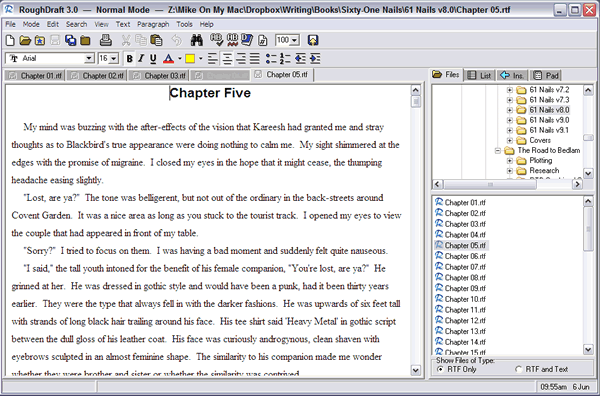
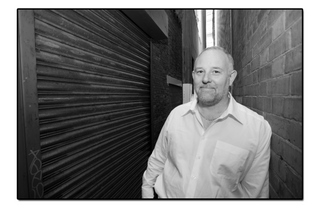
#1 by Brian Jaime on January 20, 2012 - 12:33 pm
I have used this software for years. But, I recently discovered that the Play Mode does not work when hitting the tab button. It does not toggle between stage direction, character, dialogue, etc. I have tried uninstalling it and re-installing (and earlier versions too) and that mode just refuses to work. Does any one have any insight into this or know how to get it to work again? This was my favorite software.
#2 by Alina on January 5, 2012 - 3:58 am
It’s tab, when in Screenplay or Stage Play modes.
#3 by Mike on December 4, 2011 - 1:45 pm
Are you sure you’re thinking of RoughDraft and not Ywriter?
#4 by Travis Inman on December 3, 2011 - 8:25 pm
I downloaded Rough Draft years ago and used it to write a script for a short that I produced. Now I’d like to use it again but I can’t find the short cuts to “character”, “dialogue”, “direction”, etc.
Can you help?
#5 by Roger on June 9, 2011 - 4:35 am
I had no idea there would be software that was more engineered for novel writing. Glad I came across this post!